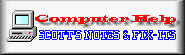 Changing Computer Screen Resolution
Changing Computer Screen Resolution
Some users are having trouble with our new pages due to their computer's resolution being set to 800x600. Our newer pages are best viewed at 1024x768 resolution. I am trying to work out a way to have it auto-adjust but haven't found the right method yet ~MizMo
There are several ways to fix the problem for now:
- Hold down CTRL key and roll back scroll button on mouse until columns clear
- [View] [Zoom] in your browser menu and zoom OUT
- Adjust your screen resolution to 1024x768
Changing your screen resolution is not difficult as long as the video card and the monitor can support the new settings. Increased resolution can also reduce eyestrain.
The instructions below will help you in adjusting your screen resolution.
For Windows XP
1. Right click anywhere in the space of your desktop but never on the icons. A drop down menu will appear.
2. Choose "Properties" that is found at the bottom of the selection.
3. A window will appear entitled "Display Properties". Click on the "Settings" tab found at the right.
4. You will find a slider/ lever on the left. The current position of the slider is the computer's default resolution. Drag your mouse on this slider/ lever to adjust the resolution. Move it to the left for a coarser or lower resolution. Move it to the right for a higher resolution.
5. Click on the "Apply" button located just below. Wait for a few seconds while the monitor is trying to adjust its display resolution.
6. Afterwards, a dialog box will appear asking if you want to keep this setting. Click "yes" if you are already contented with your newly set resolution, and "no" if not.
7. If you clicked "no," adjust again until you get the display resolution you desire.
For Windows 95/98/2000/Me
1. From the Start Menu, select "Settings."
2. Afterwards, select the "Control Panel" option.
3. Click "Display" option.
4. Choose the "Settings" tab located at the right side.
5. Move the lever at your desired screen set resolution. To make the resolution higher, adjust it to the right. To make it lower, adjust it to the left. This is found at the "Desktop/Screen" area. Click "OK."
6. A message will pop-up saying that your monitor will resize the desktop. This will take for a few seconds. Click "OK."
7. After changing the display resolution, a message will appear again asking if you want to keep this setting. Choose "Yes" if you are already contented with the setting. If not, click "No" and re-adjust again until you get your desired display resolution.
For Apple/ Macintosh Computers:
1. On your apple navigation toolbar, click the apple menu to open the "System Preferences."
2. Locate the Hardware category and choose the "Displays" icon.
3. You may now select which display resolution is suitable for you. 640 x 480 is the default resolution of the computer. The most commonly used resolution is 1024 x 768.
For old Macintosh Operating Systems:
1. Hit on the apple menu on your apple navigation toolbar.
2. Choose the "Control Panel" option.
3. Select "Monitors" and then click on "Options."
4. You may now decide on which set resolution will work for you best.